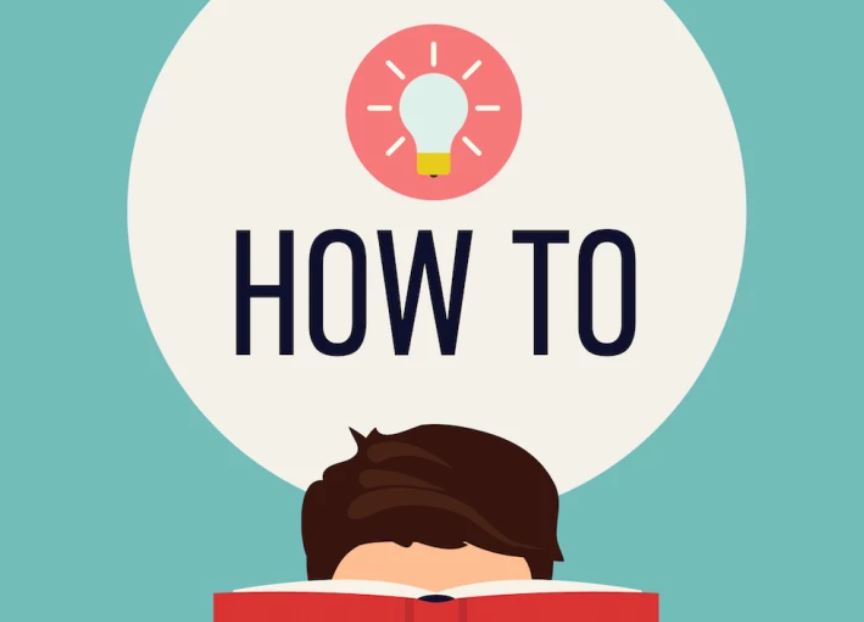
How To Create A YouTube Channel
YouTube is the most popular social platform among young people. It is the second most visited website in the world behind Google. Apart from being an entertainment hub, YouTube is a miss of promoting yourself and your business.
Creating a YouTube channel doesn't have to be as difficult as it might be. Here are steps to take:
Step 1: Log into Youtube.com on your device
Step 2: Click on sign in because YouTube those not have a sign up button
Step 3: You will be re-directed to the Gmail page. Click on the create account button on Gmail.
Step 4: Enter your Gmail account details. Check out the guide on how to create a Gmail account
Step 5: You will see a command to reload the page. Reload it.

Step 6: Click on the icon on the top right corner, then click on creator studio. From here you can always manage your YouTube channel
Step 7: Click on create a channel button that appears

Step 8: Fill in the name you want as your YouTube channel's name. Then create channel. Your YouTube channel is ready

Step 9: You can fill in your channel art by clicking on the channel icon below the dashboard. You can choose display photos or cover photos as you like but better still ones that represent your brand YouTube recommends uploading your cover photo at 2560 x 1440 pixels with a maximum file size of 4MB.
Step 10: At this point, you can manage your subscribers via the dashboard. To gain subscribers you have to upload videos. Begin by recording and editing your video, then uploading it. The upload option is at the top right of the screen when you log into your account.

How to add links to your YouTube channel banner
1. Log into YouTube on a computer, go to your channel and click Customize channel.
2. Click on the About tab, then scroll down to Links.
3. Click the pencil icon to add links that will appear over your channel banner art.
4. Enter your website information. You can choose how many links to include. If you add links to social channels, they will be indicated with social media icons.
How to make your channel accessible to search engines
1. Sign into YouTube and click your profile icon in the top right.
2. From the dropdown menu, choose Creator Studio.
3. In the left menu, click Channel. Then, in the menu that appears underneath, click Advanced.
4. In the “Channel keywords” section, enter keywords relevant to your content. Be sure to focus only on keywords that truly relate to the content you plan to produce.
Popular
How To Check If Company / Business Name Is Registered in Nigeria With CAC
How To Check Vehicle Number Plate Registration in Nigeria
How To Write An Informal Letter
How to Check NIN Number Online Using Phone USSD Code *346#
How To Vote on Big Brother Naija
How to Send a Cover Letter and Resume via Email
How To Register A Business Name in Nigeria
How To Register A Company in Nigeria
How to Layout and Format a Formal Letter
How To Download / Save YouTube Videos
How To Write A Business Proposal
How To Create An Email Account
How To Create A Facebook Account