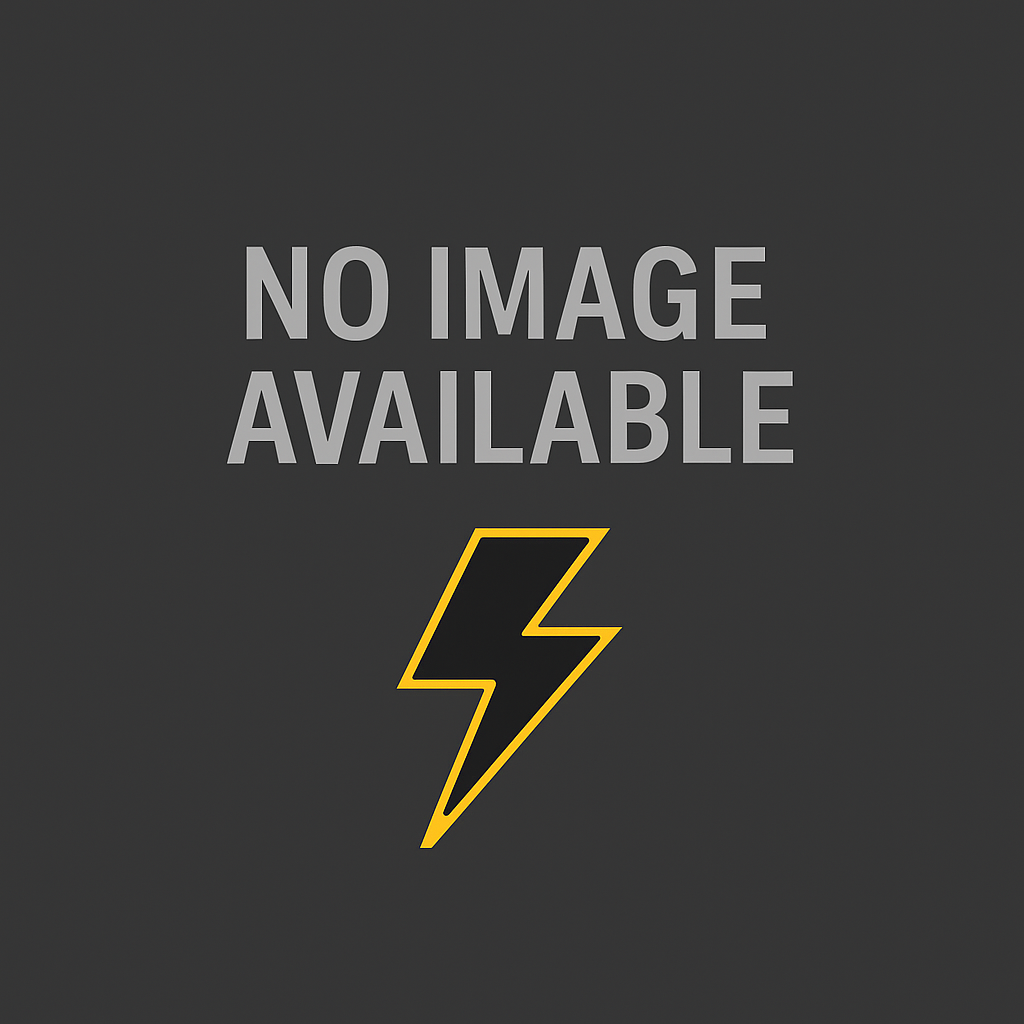
YouTube is an online hub that allows you watch videos of all kinds - news, sports, trailers, lectures and tutorials - with an internet connection. When you download YouTube video, you can watch it at a convenient time without an internet. For places like Nigeria with expensive mobile plans, downloading your YouTube videos ensures you don't run short of data.
How to download YouTube video to your PC
Since YouTube does not allow you to download videos directly from their site, you have to use an external download service. Below are several options for downloading and watching YouTube videos on your computer for free:
The following steps will help you download YouTube videos to your PC:

- Open your web browser, find the video you want to download from YouTube and copy its URL from the address bar.
- Then return to any of the Video Downloaders listed above, paste the link in the boxes provided and then click on start, enter or continue. The system will retrieve information about the video and give you a choice of quality options such as mp4 and 3pg for video and mp3 for audio.
- Save the video to your computer and watch whenever you want to.
How to download YouTube video on your Android device
- To download YouTube videos on your Android device, you will need a TubeMate app which is one of the most popular and easy to use apps on smartphones.
- Install the TubeMate app. TubeMate is not available on Google play store. You will need to make sure you download the app from a safe place. You visit the TubeMate YouTube Downloader website and select one of the verified sites to download it from.
- Once TubeMate has downloaded, run the file and tap 'Install', then tap 'Open'. You'll then be informed which permissions the video downloader needs to run
- After installing the app, open it and enter your YouTube details - Gmail and password.
- Search for the video you wish to download and click on it
- Click on the green button that appears. Then select the format/quality you want. This should also depend on the free space on your device
- Then tap the red download button. The video will begin to download. You can also download more than one video at a time
How to download YouTube videos to your iPhone
- On iOS, install the app called Documents. It is both a file manager and a downloader.
- Find the video you want to download in the YouTube app for iOS or in Safari. Then, tap the 'Share' icon and then 'Copy Link'.
- Open Documents and look for its web browser icon. This is a little compass at the bottom right of the display. Tap on it and go to savefrom.net. Paste the address of the YouTube clip in the big input box, choose the quality options you prefer and the file will start to download.
- The downloaded video is saved in the Documents' downloads section
Trending 🡭
How to Check JAMB Result Online 2025
NECO Timetable 2025 (PDF Download) – Full SSCE Internal Exam Schedule
Pastor Jerry Eze Whatsapp Channel – Official Link, How to Join & What to Expect
How to Check JAMB Result through Phone SMS
Democracy Day in Nigeria: History, Significance & Celebration
List of 36 States Governors in Nigeria, Their Deputies, and Political Parties (2025)
Local Government Areas (LGAs) in Lagos State: Full List & Details
36 States in Nigeria and Their Slogans
Children’s Day in Nigeria (May 27): History, Meaning & Why It Matters
Local Government Areas (LGAs) in Kano State: Full List & Details