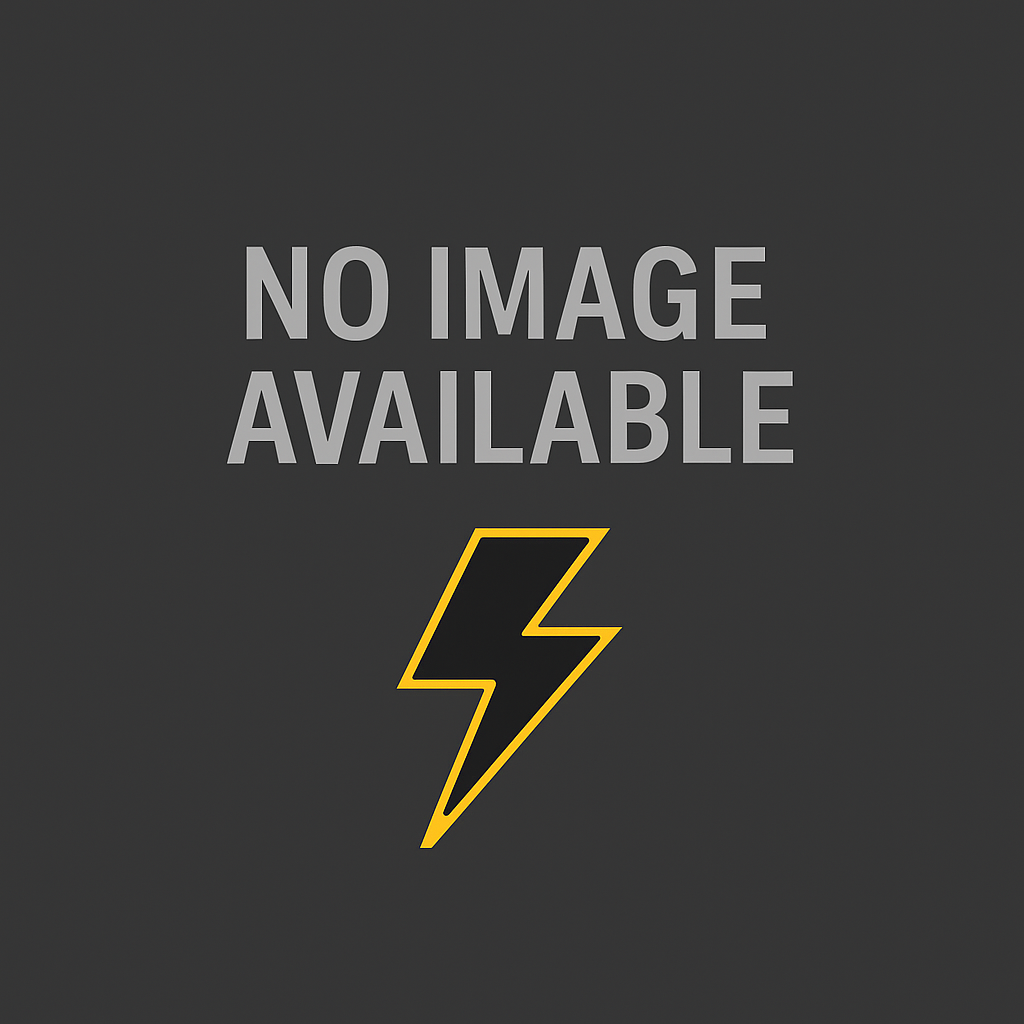
PDF - Portable Document Format - is a type of digital file with which you can send and receive readable contents viewed with specific applications such as Adobe reader.
Here are five ways to edit a PDF using Adobe Acrobat other editing tools available to you today, on a Mac or Windows computer.
Method 1:
- Go to the pdf file, right click on it and choose the edit with adobe acrobat option
- When the file opens, you will see a drop list on the right hand side 'content editing', choose the option you want to edit such as add text, add image, add or edit link etc.
- After adding or editing, adjust the font size
- Then click on the save icon on the top bar
Method 2:
- Open a file in Acrobat.
- Click on the Edit PDF tool in the right pane.
- Click the text or image you wish to edit. Acrobat shows you the editing tools you’ll need.
- Add or edit text on the page. Lines and paragraphs reflow automatically, or you can click and drag to resize elements.
- Add, replace, move, or resize images on the page using selections from the Objects list.
- Click on the Link, Headers and Footers, Watermark, or Background tool to edit your PDF further.
Method 3:
- Launch the MS word software on your laptop
- Select the blank template
- Go to file > computer > browse. Then select the PDF file that you want to edit from the folder where it is saved
- A command saying "Word will convert your PDF to editable Word document" will appear. Select OK
- If it says "This document contains files that may refer to other files..." Click on OK
- The pdf will be converted to a Word document format which will enable you carry out the necessary editing
- After editing has been done, go to File > Save As > Browse. Then choose "Save as Type" as PDF then enter the name of the document and save it
Trending 🡭
How to Check JAMB Result Online 2025
NECO Timetable 2025 (PDF Download) – Full SSCE Internal Exam Schedule
Pastor Jerry Eze Whatsapp Channel – Official Link, How to Join & What to Expect
How to Check JAMB Result through Phone SMS
List of 36 States Governors in Nigeria, Their Deputies, and Political Parties (2025)
Local Government Areas (LGAs) in Lagos State: Full List & Details
Democracy Day in Nigeria: History, Significance & Celebration
36 States in Nigeria and Their Slogans
Children’s Day in Nigeria (May 27): History, Meaning & Why It Matters
Local Government Areas (LGAs) in Kano State: Full List & Details