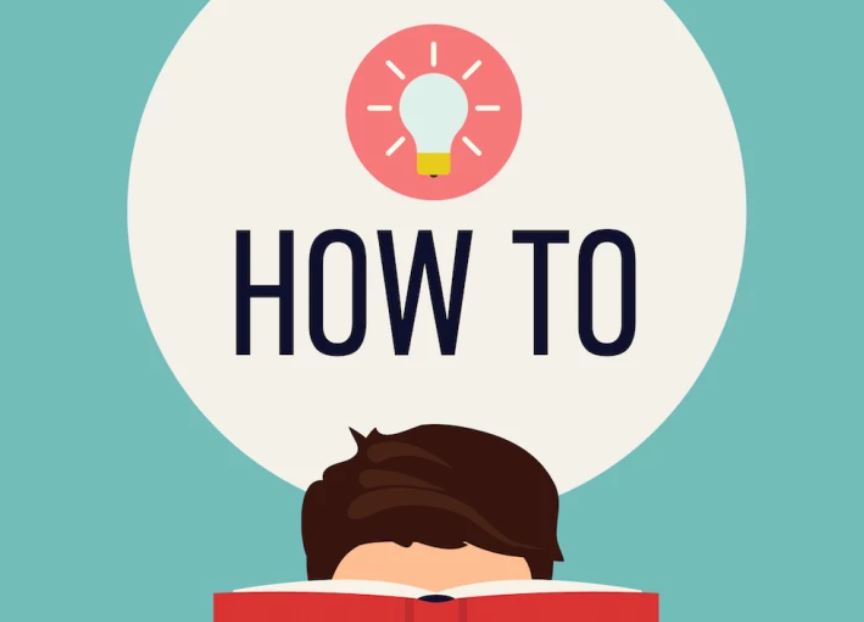
How To Format A Laptop
Formatting a drive or drive partition is the process of preparing it for an operating system and restoring a drive to a freshly formatted state. You may what to format your laptop if it has been attacked by a virus causing it to run slowly or encounter a number of errors. You may also want to format it if you want to clean it up because you want to sell it or start it afresh.
Before you begin the process of formatting tour laptop, you have to back up your information on an external drive so that you don't lose them.
Formatting a Windows laptop
- First you have to carry out System Reset on the settings to delete all files from the laptop while reinstalling your Windows operating system with its default settings intact.
- To do this, go to the Recovery menu.
- In Windows 8.1, open the Start menu
- Click the gear icon to open the Settings menu
- Click "Change PC Settings,"
- Click "Update and Recovery"
- Click "Recovery"
- Under "Remove everything and reinstall Windows," click the "Get Started" button and then follow the instructions.
- On a Windows 10, simply click the search box next to the Windows button, then type "Recovery"
- Click on "Recovery Options - System Settings,"
- Click the "Get Started" button under "Reset this PC"
- Select "Remove Everything."
- To fully format the laptop, click "Fully Clean the Drive"
- To clear only your files, click "Just Remove My Files"
- If the menu asks you to insert media, you'll need to insert a USB drive setup to act as Windows 10 recovery media
- Click "Reset" to begin the process.
Formatting a Mac laptop
- First restart your Mac laptop. Wait for the startup sound and then press and hold the 'Command' and 'R' keys simultaneously
- When the Apple logo appears, release the keys, then connect to the internet through the menu button that pops up
- Click on 'Disk Utility' then select 'Continue'
- Select 'Startup Disk'
- Click the 'Erase tab'
- Select 'Mac OS Extended'
- Then name your disk and click ‘Erase’ to begin the formatting process
Popular
How To Check If Company / Business Name Is Registered in Nigeria With CAC
How To Check Vehicle Number Plate Registration in Nigeria
How To Write An Informal Letter
How to Check NIN Number Online Using Phone USSD Code *346#
How To Vote on Big Brother Naija
How to Send a Cover Letter and Resume via Email
How To Register A Business Name in Nigeria
How To Register A Company in Nigeria
How to Layout and Format a Formal Letter
How To Download / Save YouTube Videos
How To Write A Business Proposal
How To Create An Email Account
How To Create A Facebook Account